Want to revisit websites on your browser without incurring additional bandwidth charges? Yes, you can.
When you instruct the browser to open a webpage, the browser fetches the files needed to render the page on your screen, including external files the page refer to such as the stylesheets, Javascripts and embedded images. These are stored on your hard disk, and reused when you open another page (from the same website) that use the same stylesheet, images and other stuff. Not only this saves bandwidth, it enables the browser to render the page faster.
This is the purpose of the web browser’s cache, which you must already know. What you might not know is that it’s possible to open webpages and sites entirely from the cache, provided there is a copy of those pages on it.
The Opera browser will always attempt to open pages from the cache when it cannot retrieve the page from the Internet. No additional steps are required. If you have visited the page before and there is a copy of the page still present in Opera’s cache, you can open it even when you are disconnected from the Internet.
This is also possible in Firefox, but you need to coax the browser. Here is how.
- Close Firefox, if it’s open.
- Press Win+R to open the Run dialog box, and type “firefox –p” (without the quotation, of course).
- This will bring up the Profile Manager. (Learn more about managing Firefox’s user profiles and how to create desktop shortcuts for different profile). See the “Work offline” checkbox? That’s it.
- Check the box and click on “Start Firefox”.
This will start Firefox without connecting to the Internet. You can now view previously opened web pages from the browser’s cache. Web content that relies on network data such as advertisements, or your email inbox, won’t appear. But pages with static content will appear fine.
To come out of offline mode, click on Firefox’s menu and then click on “Work offline” to uncheck the option. Once you exit the offline mode, you can’t go back to it without closing the browser and starting all over again.
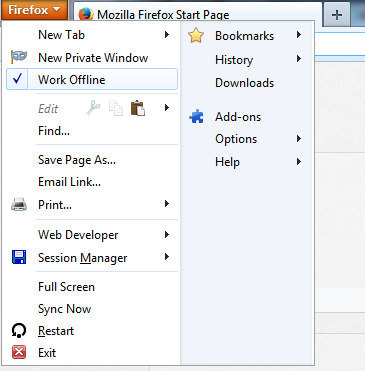
Note: do not create a new profile for browsing offline, for this will not work, unless you use the same profile for normal surfing. Because each user profile’s cache is separate.


No comments:
Post a Comment