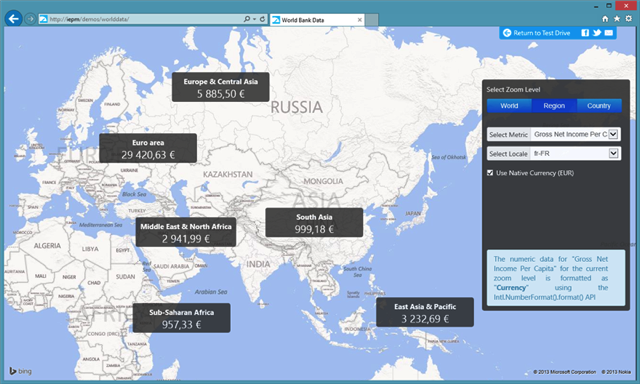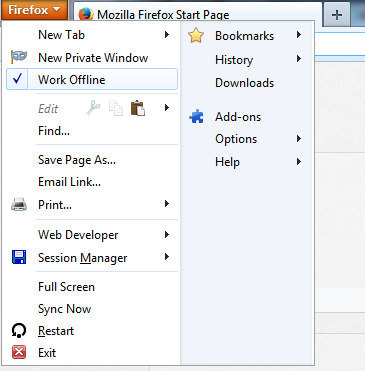The social networks like Facebook, Twitter, etc., become popular in a very short span of time is because of the instant update of world happenings and breaking news in our timeline. Today social networks are the place where people come to know about most of the trending stories on the Internet. Next to social networks, news reader apps are used to know the trending stories. After Google reader shutdown, many new RSS applications and news readers were introduced for PC, mobile and web. Today I’ve come with a set of news reading extensions for Chrome. It lets you add your favorite links and read later. Also, it brings all the popular news around the web to your desk.
The Pocket app was previously called as Read Later. It helps save links when you browse and read those articles later. Pocket app is available for web and mobile devices. So, you can save links and sync them to your other devices instantly. When you save a link from your PC, you can read that in your Smartphone or Tablets. It works without an internet connection, so when you travel or whenever you are free, you can easily access all your saved links from the application.
RSS Feed Reader
RSS Feeds are one of the easiest ways of following all your favorite blogs. You can keep all the stories organized in a single place using RSS Readers. RSS Feed Reader is one of the popular extensions for Chrome. The app works similar to Firefox live bookmarks. You can add feeds from different blogs and instantly get notifications when you receive an update. All the new updates will be available separately and it lets you completely customize the feeds and notifications in the extension.

Feedly
Feedly is yet another popular news reading apps across different devices. It is considered as one of the best alternative to Google Reader. You can add feeds, save links and see all the trending stories in a single place. Few other popular RSS apps were supported to import your subscriptions from them. You can categorize all your subscriptions easily in the extension. It lets you read and share the stories from your news feed. It is available for Smartphones and Tablets. Also, the clutter free interface gives a very good readability on all your devices.

FeedSquares
FeedSquare will give a different look from other news readers on the web. On the feedwall, you have all the top stories from your subscriptions. Image previews will available for all the feeds. You can read and share articles to your social accounts like Facebook, Twitter, Google+, etc. It supports offline usage and Feeds will be updated automatically in the background when you connect to the internet. It has horizontal navigation through the stories, so you will can see a number of articles on a single page.

RSS Live Links
RSS live links gives Firefox live bookmarks style and features to Chrome. In the menu style news updates, you can read the title and avoid the unwanted articles quickly. You can also sync your bookmarks with the extension to read the articles. It lets you organize all the links and subscriptions in different folders based on the categories. In the extensions settings, you can increase or decrease the size of popup, number of articles to be displayed, import and export feeds and much more options.

These are the five best news reading extensions for Chrome. Please let me know If I’ve missed any of your favorite extensions. Thanks for reading, do share this post with your friends.