As assured, google yesterday announced the "android wear" project which is designed to bring android to wearable devices. The app provides notifications, messages ,emails and updates from all social networking sites including google. Various capabilities like saying 'Ok, Google has been introduced by the developers.' The 'Ok, Google allows you to puul upa music, sent a message , can control other devices or cast a movie in the TV .
Balvihar
TECHNOLOGY BLOG
Wednesday 19 March 2014
Monday 17 March 2014
How To Check Whether An Email Exists Or Not
The easiest option would be that you send a dummy mail to that email address, wait for an hour or so and if your message bounces, it is very likely that the particular email address does not exist.
There is an extremely simple method for checking if an email is existing or not.

There is an extremely simple method for checking if an email is existing or not.
Go to the login page of the email service and pretend that you no longer remember the password of your email account. The service will ask for your email address where they can send the password recovery instructions. Here if you enter an email address that does exist, the service is mostly likely to tell you that the particular user name does not exist. I have tested this with Google Apps, Yahoo Mail and Outlook (Hotmail) and the method works with them all.

For Gmail and Google Apps Accounts
Go to Google’s password assistance page at google.com/accounts/recovery and choose the I don’t know my password option. Enter the email address that you are trying to verify – it could be an @gmail address or a Google Apps address – and choose Continue. If that address is not valid, Google will throw an error saying No account found with that email address.
Alternatively, you can go to the Gmail Sign-up page at accounts.google.com/SignUp and try creating a new Gmail account with the address that you are trying to verify. For valid email address, the error would saySomeone already has that username.
For Outlook, Hotmail and Live.com Addresses
Go to account.live.com/ResetPassword, choose the I forgot my password option and enter the Outlook email address. You will get an error saying The Microsoft account is incorrect. for addresses that do not exist.
For Verifying Yahoo Email Addresses
Go to Yahoo’s account recovery page at edit.yahoo.com/forgot, enter the @yahoo.com email address that you are checking for validity and click the Next button. Yahoo will say We couldn’t match the Yahoo ID you entered with information in our database if the email address does not exist.
Saturday 22 February 2014
Bring Windows Experience Index Back to Windows 8
As part of reshuffling things, cutting down on old features and introducing new features that happen with any new software release, Microsoft decided to bring the axe down on a relatively useless feature called Windows Experience Index on Windows 8.1. Windows Experience Index or WEI is a benchmarking tool that rates the performance of a computer based on its hardware and software configuration. However, the tool was not entirely removed, and it was still possible to generate the WEI scores by running a process via the command prompt. It was only a matter of time before someone came up with a proper frontend to the process that benchmarks the system. The time has come.
ChrisPC Win Experience Index is a free program that runs the benchmarking tool, reads the scores generated by the program and displays it in a window that resembles the original Windows Experience Index interface.

The benchmarking process too works just as it did with the original tool. Close any other running applications, launch ChrisPC Win Experience Index, and click "Rate this computer". The program will then carry out its various tests while you wait. Once it's finished, you'll see separate scores for your CPU, RAM, graphics and hard drive, with the lowest highlighted as the "base score".
ChrisPC Win Experience Index works not only on Windows 8 but on Windows 7 and Windows Vista as well.
Edit: Another tool that brings back the missing Windows Experience Index tool is Winaero WEI Tool
Sunday 2 February 2014
5 Best News Reading Extensions For Chrome
The social networks like Facebook, Twitter, etc., become popular in a very short span of time is because of the instant update of world happenings and breaking news in our timeline. Today social networks are the place where people come to know about most of the trending stories on the Internet. Next to social networks, news reader apps are used to know the trending stories. After Google reader shutdown, many new RSS applications and news readers were introduced for PC, mobile and web. Today I’ve come with a set of news reading extensions for Chrome. It lets you add your favorite links and read later. Also, it brings all the popular news around the web to your desk.
The Pocket app was previously called as Read Later. It helps save links when you browse and read those articles later. Pocket app is available for web and mobile devices. So, you can save links and sync them to your other devices instantly. When you save a link from your PC, you can read that in your Smartphone or Tablets. It works without an internet connection, so when you travel or whenever you are free, you can easily access all your saved links from the application.
RSS Feed Reader
RSS Feeds are one of the easiest ways of following all your favorite blogs. You can keep all the stories organized in a single place using RSS Readers. RSS Feed Reader is one of the popular extensions for Chrome. The app works similar to Firefox live bookmarks. You can add feeds from different blogs and instantly get notifications when you receive an update. All the new updates will be available separately and it lets you completely customize the feeds and notifications in the extension.

Feedly
Feedly is yet another popular news reading apps across different devices. It is considered as one of the best alternative to Google Reader. You can add feeds, save links and see all the trending stories in a single place. Few other popular RSS apps were supported to import your subscriptions from them. You can categorize all your subscriptions easily in the extension. It lets you read and share the stories from your news feed. It is available for Smartphones and Tablets. Also, the clutter free interface gives a very good readability on all your devices.

FeedSquares
FeedSquare will give a different look from other news readers on the web. On the feedwall, you have all the top stories from your subscriptions. Image previews will available for all the feeds. You can read and share articles to your social accounts like Facebook, Twitter, Google+, etc. It supports offline usage and Feeds will be updated automatically in the background when you connect to the internet. It has horizontal navigation through the stories, so you will can see a number of articles on a single page.

RSS Live Links
RSS live links gives Firefox live bookmarks style and features to Chrome. In the menu style news updates, you can read the title and avoid the unwanted articles quickly. You can also sync your bookmarks with the extension to read the articles. It lets you organize all the links and subscriptions in different folders based on the categories. In the extensions settings, you can increase or decrease the size of popup, number of articles to be displayed, import and export feeds and much more options.

These are the five best news reading extensions for Chrome. Please let me know If I’ve missed any of your favorite extensions. Thanks for reading, do share this post with your friends.
Saturday 4 January 2014
Use Autodesk Homestyler(Chrome App) To Design
Chrome introduced a new app to design a 3D houses, buildings etc... called AutoDesk HomeStyler. It also designing learners to develop their skills. It allows you to upload an image, build up a project or just see their gallery and edit it to study.
5 Best Chrome Extensions for Distraction Free Writing
For people who see from outside, the job of a writer looks pretty simple but for to become a good writer you need a lot of practice and concentration. Even though writing is a creative job, you have to sit and work in a single place for a long time. So, there are lots of chances to get distracted. We’ve web apps and browser extensions available to avoid distractions while writing. Also we have discussed a set of apps for writers to avoid grammar and spelling mistakes and tools to improve their productivity. Today I came with another set of text editing apps for Chrome to avoid distractions while writing. Lets have a look at the apps below.

Quick Write Text Editor
Quick Write is a simple text editing application for Chrome. The interface of this extension is very simple and easy to understand. After installation, you can see the Quick write icon near to your URL bar. Click that to start writing from your browser. It will give you a clean interface for a distraction free writing. The extension is completely customizable and the “Settings” will be available at the bottom of the window. You can change margins, background and font colors and size in the Settings. The application will save your documents automatically.

Write Space
Write Space is a full screen text editor for Chrome. Similar to other text editors it offers a clutter free interface to focus on writing. You can customize the extension in the “Settings” of the application. To access Settings, right click on the Write Space icon near to your URL bar and select “Options” in the list. It will open a new window, where you have “Editor” and “Data” options. The “Editor Options” will let you change the Width of the Editor, Background Color, Font Color, Size and line spacing . There is an inbuilt spell checker for the extension. Data Options will let you import “.txt files” to the app and edit it.

Writeulus
Writeulus is yet another distraction free text editing app for Chrome. It is a very simple application, where you don’t get many options to customize your editor. If you have installed chrome desktop apps on your PC or Mac, Writeulus will install automatically on your PC. So, you can access the app from your desktop and start writing. By default, the background will be black and the font will be white. You can change the background and font color by moving the cursor to the bottom of the screen. There is no auto save option, you have to manually copy and paste the text after you complete writing.

Write box
Writebox is one of the popular and the best text editors for Chrome. It will automatically install with your chrome desktop apps, so you can access the app from your PC. When you open the app, you can see a menu bar on top of the application. It lets you open a new document or existing document in the editor. Next you have document “Preview” option and there will be a “Menu” button near to that. In “Menu” you have different File Saving options and settings available to change the color, font and much more option in the editor. Another important option in the application is, you can connect the app with Dropbox and Google drive accounts.

Wabisabi
Wabisabi is an interesting text editor for Chrome. After completing the installation, press “F11″ function key to start writing. It will take you to the Full Screen mode. There you can start writing and all the words, characters and file name details will be available at the top bottom corner. If you don’t want the full screen mode press F11 again and it will take you back to the normal window. Even the app is accidentally closed in the middle of writing, your document will save automatically and available on the front page. Also you have options to email, download and delete the document in the front page.

Instead of working in same text editors all the day, these browser extensions will give you a different work environment. Also the clutter free interface will help you write without getting distracted. Try your favorite apps on Chrome and share your experience with us in the comments. Thanks for reading, do share this post with your friends.
A Better Way to Share Web Pages by Email
When you include an hyperlink in your email message, the recipients will have no idea where that link is pointing to unless they actually click on it.
Clip Better offers a better approach that your email recipients will appreciate as well since it removes the guess work.
Saturday 28 December 2013
Internet Explorer 11 for Windows 7 Released by Microsoft
Microsoft has been hard at work trying to improve Internet Explorer with each release. Internet Explorer 11 is the latest release of their popular browser, which shipped with Windows 8.1 and almost a month later, it is now available for Windows 7 in both 32 and 64 bit variants and in 95 languages.
Microsoft claims that Internet Explorer 11 is unto 30% faster than other browsers in terms of ‘real world’ websites load performance. While we are not sure what qualifies as a real world website, Microsoft has used their own websites to demonstrate this increase in speed so take their word with a grain of salt. They have also created a new HTML5 based benchmarking tool called EtchMark so you can pit it against other browsers to test.
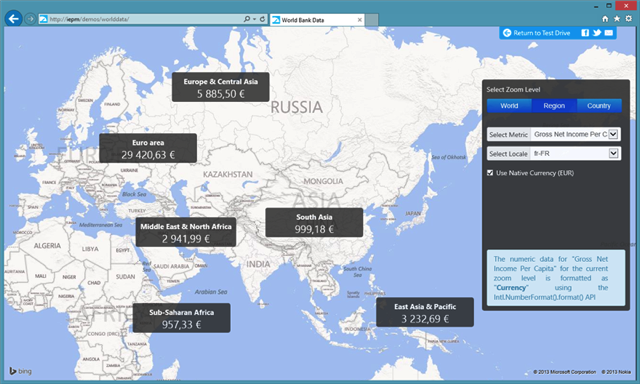
Internet Explorer 11 also cuts down on the CPU cycles so expect better performance and battery life which only means a good thing. Other features include:
- New debug tools available now for web developers, accessible via F12
- Hardware accelerated 3D graphics
- HTML 5 video support with battery efficient playback
- Better touch support
- Support for new and improved web standards including CSS, HTML5, WebGL and web performance improvements
Microsoft will be rolling out Internet Explorer 11 via automatic Windows updates in the coming weeks. If you can’t wait, you can already download it from the link below. Give out the demos at Internet Explorer Test Drive a try once you install the browser.
Download Internet Explorer 11 for Windows 7
The 40 Apps That We're Most Thankful For
1.Google Chrome
Category: Web Brower
2. Dropbox
Category: Cloud Service
3. Gmail
Category: Email
4. Firefox
Category: Web Browser
5. Skype
Category: Communication
6. Pocket
Category: Bookmarker
7. Instapaper
Category: Bookmarker
8. Evernote
Category: Notes
9. Feedly
Category: NewsReading
10. QuickOffice
Category: News Reading
11. Google Maps
Category: Maps
12. Google Drive
Category: Cloud Service
13. Google Voice
Category: Communication
14.Google News
Category: News Reading
15. Spotify
Category: Music Streaming
16. Google Calender
Category: Calender
17. Google Play Music
Category: Music Streaming
18. Opera
Category: Web Browser
19. Dolphin
Category: Web Browser
20. Safari
Category: Web Browser
21. Pandora
Category: Music Streaming
22. Hangouts
Category: Communication
23. Google Play
Category: Play Store
24. Outlook
Category: Email
25. WonderList
Category: To-Do-List
26. Be Funky
Category: Photo Editing
27. PicMonkey
Category: Photo Editing
28. Pixlr
Category: Photo Editing
29. SkyDrive
Category: Cloud Service
30. Instagram
Category: Photo Editing
31. Mood Map
Category: Maps
32. Quick Note
Category: To-Do-List
33. Virtual Box
Category: Virtualization
34. Vm-Ware
Category: Virtualization
35. Transmission
Category: Bit torrent Client
36. Utorrent
Category: Bit Torrent Client
37. C-Cleaner
Category: Utilities
38. Glary Utilities
Category: Web Brower
2. Dropbox
Category: Cloud Service
3. Gmail
Category: Email
4. Firefox
Category: Web Browser
5. Skype
Category: Communication
6. Pocket
Category: Bookmarker
7. Instapaper
Category: Bookmarker
8. Evernote
Category: Notes
9. Feedly
Category: NewsReading
10. QuickOffice
Category: News Reading
11. Google Maps
Category: Maps
12. Google Drive
Category: Cloud Service
13. Google Voice
Category: Communication
14.Google News
Category: News Reading
15. Spotify
Category: Music Streaming
16. Google Calender
Category: Calender
17. Google Play Music
Category: Music Streaming
18. Opera
Category: Web Browser
19. Dolphin
Category: Web Browser
20. Safari
Category: Web Browser
21. Pandora
Category: Music Streaming
22. Hangouts
Category: Communication
23. Google Play
Category: Play Store
24. Outlook
Category: Email
25. WonderList
Category: To-Do-List
26. Be Funky
Category: Photo Editing
27. PicMonkey
Category: Photo Editing
28. Pixlr
Category: Photo Editing
29. SkyDrive
Category: Cloud Service
30. Instagram
Category: Photo Editing
31. Mood Map
Category: Maps
32. Quick Note
Category: To-Do-List
33. Virtual Box
Category: Virtualization
34. Vm-Ware
Category: Virtualization
35. Transmission
Category: Bit torrent Client
36. Utorrent
Category: Bit Torrent Client
37. C-Cleaner
Category: Utilities
38. Glary Utilities
39. LibreOffice
Category: Office Suite
40. ThunderBird
Category: Email
Wednesday 11 December 2013
How to Resize Windows on your Mac to Specific Sizes
One of my favorite Windows utility happens to be Sizer, a tiny app that can resize any window on the desktop to an exact size. For instance, when I am recording screencasts for the YouTube channel,
I use the 1280×720 (HD) or 1920×1080 (1080p) preset to automatically
resize the target window before hitting the Record button.
Subscribe to:
Posts (Atom)
