Back in the days of dial-up internet, download managers and accelerators were very much in vogue. These software grew out of necessity to speed up transfer of files across the internet, and were widely adopted by users in the hope of getting the most out of the limited bandwidth they had access to. When high speed internet connections replaced dial up internet, download managers and particularly download accelerators went out of fashion. Although it’s questionable whether these software causes any acceleration in downloads, there is one good reason why they are still relevant - web browsers make poor download managers.
Download managers built into web browsers are elementary. While it gets the job done, if you want more control over the download process, more information about the file being downloaded, want to keep logs and perform post-download cleanup, verification etc., you need a dedicated download manager.
For a long time, I was a fan of Orbit Downloader. But after the recent discovery of malware in the software, I removed it from my computer and switched to a better download manager called EagleGet.
EagleGet is free, and can do everything you’ve come to expect from a download manager. This includes the ability to download files over HTTP, HTTPS, FTP, MMS and RTSP protocol, clipboard monitoring to automatically download files copied to the clipboard, browser integration, batch download, automatic virus scan, scheduler and more.
The User Interface

EagleGet has a very neat and clean UI. There are only four large button in the toolbar, as opposed to dozens of buttons you normally find in software of this kind. Only the most important buttons are visible in the toolbar – a button each to launch a new download process, open the video sniffer, clean up the download list, and open the configuration window.
The buttons to pause, resume, open or delete a downloaded file remains hidden, and are activated only when you hover the mouse pointer over the download process. Additional options become available when you right-click on an item in the download window.

Completed downloads are automatically removed from the list and logged under the “Completed” section in the navigation panel on the left. These are automatically categorized by type – media, documents, software and compressed. If you allow it, the software will also organize downloaded files on your hard disk into sub-folders by file type.
Additionally, the interface is customizable. You can make the window take any color or set any image as background for the toolbar and window border.

Video Sniffer
EagleGet has a video sniffer that helps you search and download online videos without visiting the webpages. Coming from Orbit Downloader, this is not quite as I expected.
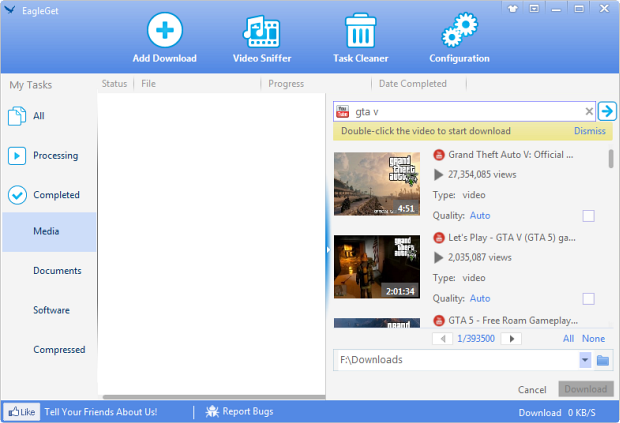
According to the developers EagleGet should integrate with any webpage containing videos, “no matter which browser you are using”, allowing you to download video with just one click. Unfortunately, this hasn’t worked for me so far.
Configurations

Features in a nutshell
- Accelerate downloads by using multi-threaded technology.
- Download online videos from popular sites.
- Optimized for HD and HTML5 web videos.
- Built-in Video Sniffer.
- Support MMS, HTTP, HTTPS, FTP and RTSP protocols.
- Support HTTP and SOCKET proxy.
- Batch downloads function.
- Support fully customized User-Agent.
- Automatic refresh expired download address.
- Download files in Chrome, IE, Firefox and Opera with one click.
- Download different file types to separate folders.
- Monitor running and completed tasks with TaskMonitor.
- Built-in download scheduler.
- Supports drag-and-drop to rearrange the priority of downloads.
- Automatic run virus scan after download.
- Convenient task properties panel.
- Detailed connection log for each task.
- Verify integrity of downloaded files.
- Shutdown, hibernate or sleep computer after completing all transfers.
- Built-in speed limiter.
- Silent Mode (or Game Mode) function.
- Import download lists from other download managers.
- Supports multi-language interface (up to 20 languages).
No comments:
Post a Comment