In a surprising move, Adobe has released an older version of some of their most popular products as freeware. The version which can be now downloaded from Adobe’s website free of cost is Creative Suite 2 and includes Photoshop CS2, Illustrator CS2, InDesign CS2 and more. This is great news for those who couldn’t afford to shell out hundreds of dollars for an image editing application, and is definitely bad news for GIMP and the numerous other free Photoshop clones.
Sunday, 29 September 2013
MyPaint: Free and Open Source Alternative to Corel Painter
MyPaint is a free and open source painting program specialized in creating digital art, very similar to what Corel Painter is capable of. You may have heard about Corel Painter, or you may have not, which is entirely okay. The name of this program seldom gets mentioned outside the circles of digital artists, unlike Adobe Photoshop, which is almost as ubiquitous as Microsoft Paint, thanks to rampant pirating (hey, did you know you can grab Adobe Photoshop CS2 for free, and legally?).
Saturday, 28 September 2013
Drop box Updates Website, Mobile and Desktop Apps With New Features in Version 2.0
Dropbox has released version 2.0 of its apps for Windows, OS X and Linux with new sharing features and notification improvements as well as an updated sleek design. The new feature set is shared with the website as well as Dropbox mobile apps for Android, iPhone, iPad, Blackberry and Kindle Fire users.
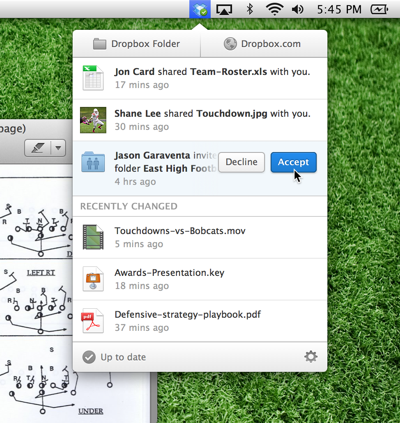
Users can now receive real time notifications on their desktops when anyone shares a file with them, as well as keep an eye on the changes happening with their files on Dropbox. Whether the user performs any update on their files or someone else does in a shared folder, a newsfeed of sorts is available when you click the Dropbox icon. Accepting or rejecting invites to shared folders is also possible from the same menu.
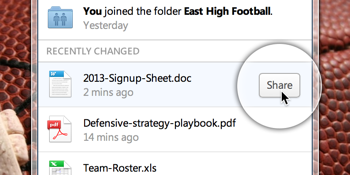
This makes sharing files and keeping track of changes much easier, specially in situations where collaboration is important. However, to share files, you are taken to the website once you click the button. We hope Dropbox is listening and implements some sort of desktop sharing UI so that users don’t have to switch between website and app for such small tasks. The new menu layout also shows the sync status to keep you up to date. In case you want to access the old style menu, hold down the Ctrl button while clicking the icon to see it.
The events feature is also available on the Dropbox website but not on the mobile apps yet. You can get real time push notifications for file sharing invites on mobile apps, just like the desktop apps.
Along with recently announced features such as file previews on the web as well as camera uploads from mobile and desktop devices, Dropbox is integrating itself neatly into many aspects of our workflow. With the new updates, we would rank Dropbox as number with SkyDrive as a close second and Google Drive as a distant third.
Download Dropbox version 2.0 for Desktop
Mobogenie: Manage Android Devices, Install Google Play Store Apps From Your PC
For those looking for a way to manage their Android phones from the undeniable comfort that only a mouse, keyboard and big screen can provide, there is yet another contender – Mobogenie. This impressive software allows users to manage every aspect of their Android devices from their computer. This includes basic tasks such as back up and restore of contacts, messages, photos, videos and other contents of their phone, as well as some interesting features such as the ability to send SMS from their PC, and download apps, games, ringtones and wallpapers using their computer’s internet connection, thus avoiding additional cost incurred on their mobile bills.
Wednesday, 25 September 2013
Get Email Alerts When a Web Page Changes

VisualPing.io is a new web app that lets you monitor web pages and it sends an email alert when it detect any change in the content of the page. Unlike other web-based change detection tools, Visual Ping is easier to setup and completely free.
It takes 3 easy steps to monitor a web page as illustrated in this screenshot.
Enter the web address (URL) of a web page and Visual Ping will create a screenshot image of that page. You can create a selection anywhere on that page using your mouse and enter your email address. The service will monitor that particular area of the page every hour and whenever it detects a change, it will send you before and after screenshots of the specified area.
I have been testing the service for the last two days against several popular websites – including CNN and nytimes.com that are updated very frequently – and VisualPing.io does seem like a useful service. The email alerts arrive on time and the included before-n-after screenshots images are sharp and clear.
Changes Detected by Visual Ping


And while we are on the topic of change detection, I highly recommend the Page Monitor add-on for Chrome or you can build your own page monitor with Google Docs.
Ads by GoogleFree SoapUI Monitoring yovia.com/Smartbear/
Monitor Your Own and 3rd Party APIs With Our Free Monitoring Tool
Monitor Your Own and 3rd Party APIs With Our Free Monitoring Tool
Google Docs does require some knowledge of XPath while in the case of Page Monitor, you can visually selected DOM Nodes on a page to add them to your monitor queue. The add-on will also highlight changes in pages that have been modified.
Tuesday, 24 September 2013
EagleGet: A Fantastic Download Manager and Video Downloader
Back in the days of dial-up internet, download managers and accelerators were very much in vogue. These software grew out of necessity to speed up transfer of files across the internet, and were widely adopted by users in the hope of getting the most out of the limited bandwidth they had access to. When high speed internet connections replaced dial up internet, download managers and particularly download accelerators went out of fashion. Although it’s questionable whether these software causes any acceleration in downloads, there is one good reason why they are still relevant - web browsers make poor download managers.
Genymotion: Easy to Use Android Emulator for Windows
Different Android devices behave differently, which is why Android emulators are a great thing for developers, because it gives them an opportunity to develop applications without having a real Android device. A basic Android emulator is included with every copy of Android SDK. But using the default Android emulator is not a very pleasurable experience.
Genymotion is an alternative, cross-platform Android emulator based on the open-source project AndroVM. It runs on all major platforms - Windows, Linux and Mac. Because it is so easy to use, Genymotion can be used by anyone and not just developers to test drive new Android apps or to see how the latest mobile operating system from Google fares.

Genymotion uses VirtualBox to run pre-configured images of virtual devices with or without Google Apps (Play Store, etc.). Virtual devices are based on a real devices such as Nexus 7, Nexus S, Nexus One Jelly Bean, WXGA Tablet, WSVGA Tablet, and more. Windows users do not need to separately download VirtualBox as it is included with Genymotion.
To download Genymotion, open this page and register an account on their website. After the registration is completed, you can download the software. Registration is necessary as you will require to sign in to your account when you launch Genymotion on the desktop.
Once you have signed in to your Genymotion account from the desktop via the Genymotion software, select a virtual device image to download. When the download completes, you will be asked to connect to ADB (from Android SDK) for various purposes like copying a file to VM, installing apps, debugging, etc. This step is optional.
Now load the virtual device and play around with your mouse.

Features
- Large number of pre-configured virtual images. (Galaxy Nexus with Android 4.1.1 and 4.2.2, Nexus 7 with Android 4.1.1 and 4.2.2, Galaxy S4 / HTC One / Xperia Z with Android 4.2.2, Nexus One and Nexus S with Android 4.2.2 or 4.1.1, as well as some generic images for WXGA 10.1'' tablets and WSVGA 7.0'' tablets with both Android 4.1.1 and 4.2.2.)
- Connects to internet with using the host connection, but emulates it as a WiFi connection.
- Emulates GPS with configurable coordinates, and battery with configurable battery levels
- Emulates accelerometer with the ability to rotate device.
- Right click + Move up: Tilt forth;
- Right click + Move down: Tilt back;
- Shift + Right click + Move left: Rotate Left;
- Shift + Right click + Move right: Rotate Right.
- Supports OpenGL hardware acceleration, multiscreen, full screen display
- Comes with Google Play and Google Maps installed
- Supports multi touch gestures such as zoom. (Right click + Left/Right arrow key)
- Supports ADB
Genymotion is free to use and will continue to be so with many advanced features but there also will be paid versions in the future.
Monday, 23 September 2013
How To Connect Dreamweaver And Mysql
Things that you will need:-
- Wampserver
- Dreamweaver CS 6 (You can download it via u torrent or via adobe's official site)
Now to go to php-my-admin and create database
Note:- Use the same variables used in Dreamweaver under spry textboxes in databaes
Analyze Disk Usage and Mark Duplicate Files on Windows with ‘Spyglass’
All Windows users have to do in order to check the free space on their hard drives is to head on over to My Computer; the usage bar under each drive quickly shows the amount of used / free space and total storage capacity on that particular drive.
Google Chrome Beta Gets Search by Image Option
The Google “search by image” option allows you to perform reverse search on an image and discover all sorts of content that's related to that specific image. I have used this feature a couple of times to successfully find the source, author or photographer of certain images that I found on the Internet.
You can search the web by images by going to images.google.com, click the camera icon in the search box and enter an image URL for an image hosted on the web or upload an image from your computer. To make it even easier to search with images you encounter on the web, the Google Chrome team have also released extensions for Chrome and Firefox that allows users to search with any image on the web, simply by right-clicking on the image.
A recent update on the Chrome Beta channel has done away with the need for this extension.
Google Chrome 30 Beta now includes search by image in the UI of the browser. Simply right-click on an image and you will see the option to search for it within your default search provider i.e. Google.

Sunday, 22 September 2013
How to Print YouTube Videos
The other day I came across a web app that allowed users to print GIF animations as flipbooks. The site – gifprint.com – isn’t working anymore but the idea is nonetheless interesting. The app extracts all the image frames of an animated GIF, arranges the individual frames in sequence and then creates a PDF file ready to be sent to the printer.
We can do something similar for YouTube videos as well. See sample.
When you are watching any video on the YouTube website, the storyboard for that video is automatically downloaded in the background.
Print YouTube Video
To get started, drag the above bookmarklet to your bookmarks toolbar. Then open any video on YouTube, click the bookmarklet link and it should instantly generate a storyboard for that video which you can either print or save as PDF.
These storyboards offer a visual summary of videos and you can generate them for short videos as well as full-length movies on YouTube. ↓
Google makes Quickoffice for Android and iOS free
Google announced that they are making Quickoffice free for everyone. Quickoffice is an application from Google that lets users open and edit Microsoft Office files. Earlier Quickoffice was a paid app for Android and iOS. But now its free for everyone.

Quickoffice was always available in three versions viz, Quickoffice for Android, Quickoffice for iOS and Quickoffice for Chrome ( beta ). To use the app in an Android or iOS device, you need to have a Google Account but if you want to use it without a Google Account you can use Quickoffice in Google Chrome. Quickoffice very smoothly integrates Google Drive, which makes it easy to access your Office files uploaded on Google Drive.
For a tighter use of all the files on Google Drive, you need to have Google Drive installed on your device. Other wise, Quickoffice is a quick and easy to use tool to open and edit files which are already on your device or received/downloaded via email.
For a tighter use of all the files on Google Drive, you need to have Google Drive installed on your device. Other wise, Quickoffice is a quick and easy to use tool to open and edit files which are already on your device or received/downloaded via email.
Earlier only Windows Phone based devices had tighter and easy integration/use of Office files. Creating and editing of office files is very easy in Windows Phone OS devices because of the obvious reasons. For other OS ( Android and iOS) you need to have had a third-party app to make it easy but there still wasn’t any good and simple ( free ) way to do so. Apple ( iOS ) had their iWorks but that worked great if you are willing to pay up to $50 for all the apps from the App Store. Other apps did a decent job but weren’t up to the mark. Android had the similar problem, Google very much wanted it to make it easy with their Google Drive service being free, but it came with its own limitations. The Spreadsheet you create on Google Drive is not exactly the same as the Excel Sheet you use/crate everyday in Microsoft Excel.
But recently, Apple announced that they are making all the iWorks apps which includes Page, Number, Keynote, iPhoto and iMovie free for every new iOS owner ( who has activated their device after 1st September 2013 ). This made iOS and Windows Phone OS the best operating system/ devices to handle Office files easily and efficiently. To tackle this problem and not be looked down in the Smartphone OS race, Google must have made Quickoffice a free App for everyone. This not only boosts their position in the race but also affects a lot how people use or will use the Google Drive Service.
Microsoft too tried to capture the market to use their apps on Android and iOS by releasingOffice Mobile for iOS and Office Mobile for Android but that didn’t work out well as expected, mainly because the Apps weren’t really free as they seem to be. You can download those Apps for free on your device with the caveat that you can only use it if you are a Office 365 subscriber.
Quickoffice was acquired by Google in 2012, at that time Quickoffice had native apps for iOS, Android and Symbian devices. Blackberry OS or Windows Phone OS never had the apps. Turns out same thing is happening now, symbian is gone and Quickoffice is now available for iOS and Android only. There is no comment on if Windows user will get Quickoffice or not.
10GB of Free Google Drive Storage

To promote the new ( revamped ) Quickoffice App, Google is giving away 10GB of extra Google Drive storage for free for two years. All you need to do is download the App on your device ( Android or iOS ), sign in to your Google Account by September 26thand within few weeks the 10GB extra storage space would be gifted to you.
Originally, a Google Drive account comes with 15GB of free storage, this would add another 10GB to your account making it a total of 25GB of storage in your Google Drive Account.
Originally, a Google Drive account comes with 15GB of free storage, this would add another 10GB to your account making it a total of 25GB of storage in your Google Drive Account.
Quickoffice Download Links
Quickoffice for iOS
Quickoffice for Android
Quickoffice for Chrome ( beta )
Quickoffice FAQ
How To Get 50GB of Free Encrypted Online Storage
We all love cloud storage services, especially which are like Dropbox in which syncing is extremely easy and we know all the methods to get more of the free Dropbox storage space. But a new cloud storage service Tresorit is in the market to beat Dropbox and other online storage services.
We know all the services which want to beat Dropbox has to have something other than just seamless syncing. Some feature or some additional perk which would lure a user to start using their service. Just like SkyDrive has its Fetch service ( which is incredible ) Tresorit has something which none of the online syncing and storage services have, local data encryption.
Tresorit, a company which offers 5GB of free space but for limited time they are offeringLifehacker readers 50GB of free storage space for life. There is no catch at all. Yes, just go via the special link and claim your free 50GB space. Despite being a similar service like Dropbox or Mega or SkyDrive it is one of the best alternative for any online storage service with the best account security. All the files and folders are encrypted before they get uploaded.
Files are encrypted with AES-256 before being uploaded to the cloud. Additional security is provided before upload by HMAC message authentication codes applied on SHA-512 hashes. Encrypted files are uploaded to the cloud using TLS-protected channels.
That is not it. To put their security to ultimate test, Tresorit is inviting all the hackers to break its encryption and if they do so the successful hacker would win a $10,000 prize. If you are a hacker, you should check about it and wait for 15th April to do so.
As of now the software is only available for Windows but soon would be available for all the platforms which includes Mac, Android and iOS. The setup is a very simple and easy-to-follow process.
With their high standard security, there is only one issue which might bug many users. You cannot recover your lost password, which means once entered you should never forget it. Never. The other bad thing being, there is no web-interface to access your files, but you can still share folders with people and works smoothly as any other Dropbox alternative should.
With their high standard security, there is only one issue which might bug many users. You cannot recover your lost password, which means once entered you should never forget it. Never. The other bad thing being, there is no web-interface to access your files, but you can still share folders with people and works smoothly as any other Dropbox alternative should.
Saturday, 21 September 2013
How to Install Chrome Extensions in Opera and Opera Extensions in Chrome
The final version of Opera 15 is out, and this is the first Opera browser to be built upon Blink/Webkit, the engine that drives Google Chrome. With the underlying code being the same, it’s inevitable that both browsers will share features that are similar and compatible with each other. Even extensions built for either browser now works on both. This opens a floodgate of extensions for Opera users and at the same time allow Chrome users a chance to taste the small but rich library of Opera extensions.
Install Chrome Extensions in Opera
To gain access to Chrome extensions from Opera, simply install the Download Chrome Extension in Opera and then visit the Chrome Store and choose the extensions you want to install. You will find that the blue “Add to Chrome” button is now replaced with a red “Add to Opera” button. Click on it to install the Chrome extension in Opera.

Note, that you can only install extensions and not Chrome apps.
Install Opera Extensions in Chrome
Installing Opera extensions in Chrome is also possible, it just requires a little more work to be done.
Start by visiting the page for the Opera extension that you want to install in Chrome in the Opera browser. Now right click over the green “Add to Opera” button and choose the option to save the linked content. This will download the Opera extension as a file having the extension .NEX.

Change the file extension from .NEX to .CRX, the format supported by Chrome.
After that, open Chrome and access the Chrome Extensions page (chrome://extensions) and drag and drop the file you downloaded and renamed. This will install the extension.

Floating YouTube Popup Plays Videos While You Multitask
 Some devices like several of Samsung's Galaxy phones have the ability to float videos while you do other things on your Android device. Floating YouTube Popup Video brings that power to everyone.
Some devices like several of Samsung's Galaxy phones have the ability to float videos while you do other things on your Android device. Floating YouTube Popup Video brings that power to everyone.
The app allows you to open up a YouTube video in a small windows that you can move across your screen. You can search within the window and use pinch gestures to resize the it. Obviously, this works better the larger your screen is, but for users with tablets or large smartphones, it should be plenty roomy.
Floating YouTube Popup Video (Free) | Google Play Store via WonderHowTo
Five Best Video Converters
If you're getting your movie and TV show library in order, it helps to have all of your video in one format that you know every device you own can play without issue. However, if your collection spans years of downloads, rips, and saved copies, your files can be all over the place. This week we're going to look at five of the best video conversion tools that can faithfully get your media library organized and ready to watch anytime, anywhere.
Earlier in the week we asked you which video converters are the best
MPEG Streamclip (Windows/OS X)

MPEG Streamclip is a powerful video player, editor, and conversion tool for Mac and Windows. It's great at transcoding, but it's also a great organizational tool for all of your video and media. If you opt to use it as a player, you can play all manner of video file through it, but from a video transcoding and conversion perspective, it's fast, flexible, and completely free. Those of you who nominated it pointed out that it may not be the newest video conversion app out there, and it may not be the prettiest, but it gets the job done and can convert just about anything to just about anything else quickly, easily, and without complaining-and that's what's important.
Format Factory (Windows)

Format Factory is a free, richly featured video conversion tool that can convert a laundry list of video formats to a wealth of popular, supported formats. Its interface leaves a bit to be desired, but it offers you a ton of conversion options and tweaks to make sure all of your videos are the same, or each video is just right. The utility even promises to repair broken audio or video if it can process it. You can use quick presets to convert videos for mobile devices, and even rip DVDs. Those of you who praised Format Factory noted that you've never had a video format that the tool couldn't convert to another format that you actually needed, and hey-it can also convert almost any video format to GIF, which is a pretty nice trick.
Handbrake (Windows/OS X/Linux)

Video conversion and transcoding it actually Handbrake's bread and butter. Even though it's useful for a ton of other things (not to mention it's your favorite DVD ripping tool
Freemake Video Converter (Windows)

Freemake Video Converter is, as the name implies, completely free, and a great tool if you're looking for more options than you could possibly need in a package that's actually really attractive and fun to use. Freemake supports over 200 video formats and outputs in virtually every popular format you can think of, and can even convert online videos to mp3. There are simple presets for iOS and Android devices, as well as other tablets, handheld game consoles, and other devices. If you don't like the presets in the app, you can really customize your own. You can cut, join, and rearrange videos to create seamless final products, and more. Those of you who nominated it pointed out that first, all this power is completely free, doesn't hesitate to leverage the power of your PC's hardware to power through those conversions, and can handle anything you throw at it-seriously, anything.
SUPER (Windows)

SUPER, by eRightSoft, is another powerful video conversion utility, but in this case, it's probably one of the most underrated conversion tools we've seen. It's feature list is pages long, but suffice to say that it can convert to and from more video formats and types than you could ever need with more options than you could ever possibly use. If you want absolute and total control over your videos, this might be the tool for you, and it's completely free. However, its depth of options and interface aren't exactly the prettiest and can be dense to the average user looking for quick conversion operations. Plus, in order to use SUPER, you'll also wind up downloading its video player and recording tools. Those of you who praised it noted its learning curve and ridiculous wealth of options and tweaks, but once you're familiar with it, it's hard to use something else.
Friday, 20 September 2013
Dress Up Your Desktop as a Mac with OS X Mavericks Transformation Pack
If you're bought into the Windows ecosystem, but look longingly across the aisle at OS X's UI, OS X Mavericks Transformation Pack can put a more Mac-like skin on your familiar desktop.
This is called a Mavericks transformation pack, but it's not quite a perfect recreation of Apple's latest offering. Most notably, it uses iOS 7 icons for a lot of apps, rather than replicas of the Mac icons. If you aren't one to get hung up on details though, you can certainly squint your eyes and pretend to be using a Mac. The developer also kindly made it easy to uninstall the program and revert to Windows' original UI, so there's no harm in trying.
OS X Mavericks Transformation Pack (Free) via Into Windows
Google Makes Quickoffice For iOS And Android Free
Google today announced that it’s making Quickoffice free on Android and iOS. This means that Android and iOS users are no longer required to pay fees to edit Microsoft Office documents, spreadsheets, and presentations on their respective mobile devices. This could be one of the biggest blow to Microsoft in recent times and a threat to their business.
While Google allows users to upload and view Microsoft Office documents to Google Drive, editing these documents require them to be converted to Google Docs format. To edit documents in Microsoft Office format, users had to get an Office 365 subscription that gave them access to Microsoft's Office Web Apps from any browser including Office Mobile apps for Android and iOS.
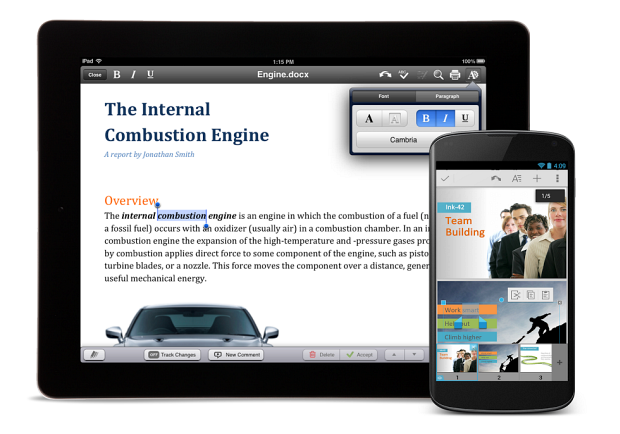
QuickOffice is an Office 365 replacement that allows editing of Microsoft Office documents on mobile devices in their native formats. The software let users view and edit word processing documents, spreadsheets and presentations in Microsoft format, while integrating with Google Docs and popular online file-sharing platforms such as DropBox. Previously, the application cost $20, but was free to paying subscribers of Google Apps for Business. With today's update, Quickoffice has become free to everyone with a Google account, whether you pay for a Google Apps subscription or not.
With Quickoffice becoming free, there is no reason to buy an Office 365 subscription to edit Office documents.
Current Quickoffice for Google Apps for Business users can update their app to the new version and get a number of new features in the process. The app can now, for example, create .ZIP folders and allows you to view charts in Excel and PowerPoint.
To make the deal even more attractive, Google is giving anybody who signs in to the new Quickoffice app for Android or iOS before September 26 an extra 10GB of Google Drive storage for the next two years. Additionally, if you purchased Quickoffice Pro or Pro HD on or after June 17, 2013, you are eligible to receive 50GB of free Google Drive storage, provided you can show proof of purchase. Just fill out this form to redeem the storage offer.
Thursday, 19 September 2013
4 Important Things to Know When Securing Your Wireless DSL Network

1. Your Default Password Is Everyone Else's
The default user ID and password for logging into your router’s setup are probably “admin” and “password,” or something very similar. They are published in the router’s user manual and identical on every other router of the same brand name and model.
To keep out hackers and anyone else with a motivation to change your router settings, change these two items the first time you log in. Create a strong password—a mix of numbers, symbols, and upper and lowercase letters.
2. Other People Are Looking for Your Open Network
For better wireless security, there is one more separate password you should set up on your network. By default, your wireless signal is not encrypted and requires no log in for a device to join it. It is “open,” and anyone nearby can use it. When your neighbors leach off your bandwidth it can slow you down, and there have even been cases in which people performed illegal acts through their neighbors' connections. There are also hackers called “war drivers” who canvass neighborhoods looking for all the open networks they can find, so that they can exploit them later.
Close your network by turning on your router’s encryption and creating a password. You may have a choice of encryption standards, namely WEP, WPA, and WPA2. WEP is the oldest and least secure, while WPA2 is the best. Use WPA2 unless you will use some older devices on your network that aren’t compatible with it.
3. The Name of Your Network Can Give You Away
Your network has a name, known as an SSID. Your default SSID is usually the make and model of your router, which hackers find very helpful.
You can change this identifier in your router’s settings, to pretty much whatever you want. There aren’t rules for making up a secure SSID as there are for building a strong password, although any internet-capable device nearby can see what it’s called. As long as you don’t give away any personal information in it, you can have fun with it.
4. You Can Keep Unknown Devices Out
To add even more security, you can set up a MAC filter. Each device that you will allow to access your network has its own MAC, or Media Access Control address, a 12-character string of digits and capital letters with five hyphens or colons, such as 2C-41-B8-30-28-12. Use the individual device to find its MAC address, for example, in the ipconfig utility in Windows or in the TCP/IP Control Panel on a Macintosh. Then enter each address into the MAC filter configuration screen of the router’s setup. Now even someone who steals or cracks your password cannot get access to your network on any device that you have not added to the filter.
Taking the extra steps to secure your wireless DSL network will save you from both minor and major headaches down the road.
Introducing Chrome App
 Chrome Recently introduced app launcher that will help to access certain chrome apps on your desktop.
Chrome Recently introduced app launcher that will help to access certain chrome apps on your desktop.Download this app from chrome store
Once you have installed the app, a new icon would be there in the task bar.
You can download apps that you want from "For Your Desktop" on the left hand side of the chrome store.
The elegant style of this launcher helps you to search anything from the small box
Use Google+ For online Photo Editing
You want the vacation photographs to look awesome before you upload them to your Facebook or send them via email. Image editing tools like Photoshop can help but they seem a little overkill for simple enhancements and you would also need some understanding of Levels and Curves to fix the dull photos.
There are browser-based image editing apps like PicMonkey, Picozu (review) and the new Pixlr Touch-up, that works offline too, but, after having used them all for some time, none seem as impressive and intelligent as the photo editing tools that are built right inside Google Plus.
What really sets Google+ apart from the other image editors is the Auto Enhance mode that fine-tunes your photos automatically. Advanced users can always make manual adjustments to their photos but for the rest of us, Auto Enhance is the magic wand that will fix all the common flaws in our photos without having to click anywhere.
Just upload the photos to Google+ privately, edit them online and download the enhanced photos with a click. The other good thing about Google Plus is that it preserves your original photographs so you can always revert changes or apply different effects to your digital photos without having to re-upload the files.
Upload Photos Privately, Edit & Download
If you have never tried editing photos inside Google Plus, follow these easy steps:
- Go to plus.google.com and click the “Upload Photos” button. You can now drag-n-drop one or more photos from the desktop to your browser to upload them to a new Google+ album.
- Once the photos have been uploaded, click the Done button. Then choose “Skip Tagging” when Google+ asks you to tag any faces found in the photos.
- Google+ will now prompt you to share your photo album. Choose “Skip” since we intend to keep the uploaded photos private.
- Switch to the Albums tab and open the album that you have recently added. Open any photo and you’ll discover that Google+ has already fixed, or auto-enhanced, that photo.
Subscribe to:
Comments (Atom)






