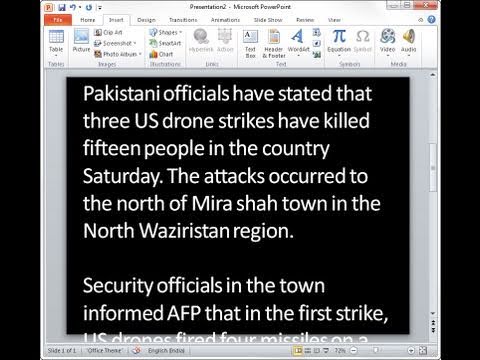Monday, 24 June 2013
Sunday, 23 June 2013
How to Increase wifi signal
In the last past I showed you to delete the cookies and have high speed Internet surfing. Today let me write my ideas about increasing the wifi signal.
The this that you will need:-
- Aluminium Foil (You will get it from your Mom,s Kitchen).
- Pair of scissors.
Now place it at back of your wifi modem and enjoy!!!!!!!!!!!!!!!
Getiing angry because your new wifi connection is not responding, well there is a very greate thing that you can do to speed up your wifi connection and have graet time surfing in the internet.
First thing you have to do:
First thing you have to do:
- If you are using google chrome, then open your chrome. Now click on the customization toolbar. Now go to tools and click on clear browsing data. Now click on clear browsing data
Make sure that all the boxes are checked. You can also choose the time from which the data should be erased.
- If you are using Mozilla Firefox; then open you firefox and go to tool bar. If you menu bar is not visible, then just right click at the top and select menu bar. Now go to tools and select options
and go to privacy. Now click on remove individual cookies. This is help you to remove the cookies that you don,t need. But there is no use i selecting like that
Click on remove all cookies and that it.
Note
When ever your browser slows down, then just do what I said and restart your computer. It will work.
Also see how to increase the wifi signal range
Note
When ever your browser slows down, then just do what I said and restart your computer. It will work.
Also see how to increase the wifi signal range
Monday, 17 June 2013
Easily Capture Screenshots in Google Earth for Android
The Google Earth app for Android includes a handy screen capture feature that allows you to capture and share screenshot images of the current view inside Earth with a click. You may capture screenshots of aerial imagery as well as 3D buildings.
You may wonder why would anyone need this when Android itself include screen-capture capabilities? Well, compare these two images.

This screenshot was captured using Google Earth – clutter free image.

This screenshot of Google Earth was captured with Android
The big advantage with Google Earth’s built-in screen capture feature is that it adds none of the on-screen clutter to your screenshot.
How to take Screenshots in Google Earth
To get started, navigate to any location inside Google Earth and click the More menu in the upper-right corner. Now choose the Share option from the drop-down and Google Earth will automatically take a screenshot image of the current view.
You can then directly save that screenshot to Dropbox, Gmail, Facebook or any other application that is part of the system-wide Share menu.
The screen-capture feature is not available inside the Google Maps app for Android but you can use another app called Skitch to capture clean screenshots of your Google Maps.
Ads by GoogleVoice and Data Cabling www.tdavinc.com
Cat5 Cat6 Coax Fiber Low Cost with Professional Service
Cat5 Cat6 Coax Fiber Low Cost with Professional Service
Open the Skitch app and choose Draw on Map. Now search for a location on Google Maps and tap the “tick” symbol to save a screenshot of the current view.

Saturday, 15 June 2013
How to Extract Email Addresses from your Gmail Folders
I have written a little utility – The Sender’s List – that will help you extract email addresses from your Gmail account. You may extract addresses from every single message in your Gmail mailbox or it can sift through emails that are tagged with a particular label (or folder).

The extracted email addresses are saved in a Google spreadsheet that you may either download as a CSV file or you can use that raw list as an input for Mail Merge. If you looking to create an email marketing campaign for your clients who are not in your Google Contacts but have previously communicated with you, The Sender’s List could be a time-saving option.

To get started, click here to create a copy of the Google Script. Next, put the name of your Gmail folder in cell A2. You may use Inbox for extracting address from mails that are in your Inbox, Starred for just the important emails or All for processing all messages.
Internally, the script pulls email addresses of senders from messages tagged with a particular label and exports them to a Google Sheet. Since the script needs to track messages that have been processed, it applies a new label to these messages and the default name of this label isProcessed. If you wish to use a different name, just replace the value of cell B2.
Now choose the Gmail menu in the Google sheet (see screenshot) and select Initialize. Grant the script access to your Gmail mailbox and then choose RunProgram from the same Gmail menu.
The Google script is now running in the background and, depending on the size of your Gmail folder, may take some time to complete. You may close the Google sheet and it will send you an email once the extraction is complete. The duplicate email addresses will automatically be removed from the final list.
Ads by GoogleMovies on Google Play play.google.com/about/movies/
Rent the latest movies & watch instantly from Google Play.
Rent the latest movies & watch instantly from Google Play.
If you wish to extract addresses from another Gmail label, just create a new copy of the blank sheet and repeat the steps. Also, you may choose Gmail->Uninstall to stop the background script from running.
Sunday, 9 June 2013
A Better Twitter Bookmarklet
Ads by Google Looking For New Customers Drive Customers To Your Website W/ Free Rs.2000 Advertising Credit www.Google.com/AdWords

The official Twitter bookmarklet, available at dev.twitter.com, lets you share web pages to your Twitter feed with a click. You can select some text on any web page and hit the “Share on Twitter” bookmarklet to send that snippet to Twitter. If the snippet exceeds Twitter’s limit of 140 characters, you can trim a few words manually.
There’s also a new Twitter bookmarklet in town called Emph.it that works just like its official cousin but with one useful enhancement. As you are selecting text on a web page, the emph.it Twitter bookmarklet will display the exact character count of your tweet (see GIF animation) and thus you could save yourself from trimming characters later manually.
Also see: Tall Tweets
While we are on the topic of Twitter bookmarklets, you should also check out Save Publishing. When you click the Save Publishing bookmarklet, it will automatically highlight all the tweetable sentences on the current pages that fit within the 140 character limit.
I have also installed the TBuzz bookmarklet for Twitter from Arc90, the same team that developed Readability and Readlists. The TBuzz bookmarklet will not only help you posts links to Twitter but it will also show you existing tweets that have recently posted to Twitter around that web page. This is handy information in case you wish to know what others are saying about that page.
Amazon Affiliate Program Goes Live in India
Amazon earlier this week launched amazon.in, an online marketplace for books and DVDs in India. The new shopping site, according to a press release from Amazon, includes a selection of over 200 million books (physical books and not Kindle ebooks) while mobile phones and digital cameras will be added to the catalogue in the coming weeks.

The shopping experience at Amazon.in is quite similar to other Amazon sites though their Indian store is the only one that offers Cash on Delivery as a payment option. You do however need to pay an extra fee ( 39) for COD.
39) for COD.
 39) for COD.
39) for COD.
Other than the marketplace, Amazon has quietly launched Associates, their popular affiliate program for bloggers and website owners in India. Amazon will pay 10% commission when visitors follow affiliated links from your website to Amazon.in and make a purchase.
To get started, go to affiliate-program.amazon.in and sign-in with your existing Amazon account. Fill in the form and they’ll manually approve your site with 24 hours. Once you are approved, you can use your Amazon Affiliate IDs to link to products listed on amazon.in and earn referral fees for sales that happen via your affiliated link.
How to Build Affiliate Links for Amazon.in
You can easily build affiliated HTML links from your Amazon Associates dashboard but there’s a simple way that will create clean affiliate hyperlinks.
All products listed on the Amazon website have a unique ASIN code and for printed books, this ASIN code is the same as the 10-digit ISBN code of that book. For instance, the ISBN and ASIN code for Sheryl Sandberg’s latest book is 0753541637. This code can be found on the Product Details section of any Amazon listing.
Ads by GoogleDownload Audiobooks audible.com
Start your 30-Day Free Trial today. Listen on your iPod or Mp3 Player!
Start your 30-Day Free Trial today. Listen on your iPod or Mp3 Player!
Once you that have the ASIN/ISBN and your Amazon Associate ID, just build an HTML hyperlink in the following format.
http://www.amazon.in/dp/ASINCode/?tag=AffiliateID (see sample link)
Competing online book stores like Flipkart and Infibeam offer 6% and 5% commission on books respectively while eBay’s affiliate program is not available in India. Since Amazon India pays a higher commission (10%), blogs and websites owners in India are more likely to link to the Amazon.in website and that is likely to push them up in the organic search results.
Saturday, 8 June 2013
Build your own Teleprompter with PowerPoint
Whether you are recording for live TV or doing a screencast show for the web, teleprompters can help you narrate lengthy pieces of text in a flawless manner without you having to memorize anything. You can look confidently at the camera and read as words from the script smoothly scroll upwards on your computer screen.
Professional speakers and TV anchors and often use a hardware-based teleprompter where the monitor displaying the text is attached to the video camera itself and reflected to the speaker using a mirror, here we’ll look at building a simple software based teleprompter using a presentation software that you probably already have – Microsoft PowerPoint.
Before we get into the implementation details, here’s a video demo of how your finished PowerPoint based teleprompter will look like:
Make a Teleprompter with PowerPoint
I have written this tutorial for Microsoft Office 2010 but the steps are similar if you are using Office 2007 or a previous version.
Step 1: Create a new presentation in PowerPoint and set the layout as Blank. Switch to the design tab and choose Black as the background style.
Step 2. Create a new text box such that it expands to the entire width of the slide. Copy-paste the transcript inside this text box and change the font size of the text as per requirements. I use Calibri at 48 points with single line spacing.
Ads by GoogleTest ASD:Suite for free www.verum.com/testdrive
Model driven software development. Higher productivity yet lower cost!
Model driven software development. Higher productivity yet lower cost!
Step 3. Now comes the interesting part. Switch to the Animations Tab in PowerPoint and, while the text box is selected, add the Lines animation that is found under motion path. Then go to Effect Options and set “Up” as the direction for Animation.
Step 4. Open the Animations pane and double-click the TextBox object to open the Effect options dialog. Set the Smooth Start and Smooth End timing to 0 seconds. From the Timing tab, set the duration of the animation to 50 seconds.
Step 5. Next reduce the zoom to around 20% such that the entire animation and the slide is visible. Move the red tip of the animation arrow above the top edge the slide as shown in the next screenshot.
That’s it. Press F5 to play the slideshow and that’s your new teleprompter. You may play around with the timing and the arrow positions depending upon the amount of text. Also, you may split text into multiple slides if it extends longer than a minute.
Also, this teleprompter is just like a regular PowerPoint presentation and hence you may use your wireless mouse to move across slides even from a distance.
How to Record Screencast Videos on your iPad or iPhone
Whether you are an app developer building iOS apps and games or a tech blogger who likes to review such apps, what you definitely want is a screencasting tool that will help you easily record video demos, or screencast movies, of your mobile app.
Now there are tons of screencasting apps available for your Windows or Mac desktop but if you wish to capture the screen of your iPad or iPhone, the scene is very disappointing. A search for “screen recorder” or “screencasting” shows zero results in the iTunes app store.
That said, there are ways, or rather workarounds, by which you can capture the screen activity of your iPad or iPhone and convert that into a movie. Let’s take a look:
Option 1. Create a Screencast Video using Screenshot Images
This is the quick solution. You can capture multiple screenshot images of an app (here’s how) and then stitch them together in one video either using Windows Live Movie Maker or iMovie on your Mac. This is how I created the following video screencast of an iPad.
If you would like to make your screencasting appear more natural, put all these different screenshot images in a PowerPoint slideshow, run it in Full-screen mode and then use Camtasia or any other screencasting software to record that slideshow. The advantage here is that the cursor will also be captured so people will find it easier to follow your video tours or game walkthroughs.
Option 2: Use Display Recorder to Capture your iPhone /iPad Screen
If you have jailbroken your iPad (or iPhone), you can use the Display Recorder utility to record the onscreen activity of your iOS device and save the video as an AVI or MP4 file. The app can also upload your recorded screencast to YouTube directly.
Ads by GoogleDownload Audiobooks audible.com
Start your 30-Day Free Trial today. Listen on your iPod or Mp3 Player!
I haven’t tried this Cydia app myself but here’s a move of an iPad screen recorded using Display Recorder. The app doesn’t record system sounds though but you can run another app in parallel for that purpose.
Start your 30-Day Free Trial today. Listen on your iPod or Mp3 Player!
Option 3: Create Screencasts using a Dedicated Video Capture Card
You can easily connect your iPhone or iPad to an external monitor – be it a TV screen or a computer monitor or a projector – using either the HDMI Adapter or the VGA Adapter.
Now instead of connecting the iOS device output directly to an external screen, you can connect it to a capture card and it will then automatically record your iPhone /iPad screen.
AverTV HD and Blackmagic Design are some of the available graphic capture cards that can be used in this kind of setup. The following video by Kelly Rush will walk you through the entire process of recording screencasts on tablets – Android, iPads or anything else – with the help of a capture card.

Also, if you do not wish to open to chassis of your computer to install an internal graphics card, there are other options like Epiphan and UltraStudio 3D. These are external capture devices though you would require a much higher budget for them.

Option 4: Record Screencasts using Whiteboard Apps
If you wish to create simple whiteboard style screencasts where your audio and all you activity on a whiteboard is recorded as a movie, you have some good options including Screenchomp,Explain Everything, ShowMe, Replay Note, Doodlecast Pro and Educreations.
ScreenChomp, Educreations and ShowMe are free apps for the iPad that will help you recordKhan Academly style videos. You can create freehand drawings, write text, annotate pictures, and all your activity (including voice) will be recorded in one video.
Explain Everything goes one step further. It has a built-in web browser and anything you do inside that browser is also captured in the video so you be more creative here. You can also import PDF files, PowerPoint slides and other documents into Explain Everything through Dropbox, add voice narrations or annotations and publish them into a movie.


Option 5: Use a Digital Camera to Record App Demos
The trouble with all the above workarounds is that none of them would record your hand gestures.
To get around the problem, the developers of the Denso App recorded their interaction video with the iPad using the iPhone camera (see details). They placed the iPad on a white sheet of paper, added enough lights to get rid of all the shadows and they also placed paper on the lamps to diffuse the harsh light.
It’s an easy setup and end result is much like the various iPad /iPhone demos that you see on Apple website. The following video from the DoodleCast team explains a similar setup that also uses an iPhone camera to record iPad videos – the key here is good lighting.


Option 6: Record Screencasts of your iPad or iPhone using AirPlay
I saved the best option for the last. If you have an Mac, just download the Reflection app and it will wirelessly mirror your iPhone or iPad screen on your Mac desktop live. You don’t have to install any additional software on your iOS device, no cables are involved and there’s no jailbreaking required either.
Once the iPad or iPhone screen is beamed on your Mac desktop, you can use any of existing screencasting utilities – like Camtasia Studio, ScreenFlow or Jing which is free – to automatically capture a video while you work on the iPhone or iPad. That’s easy and very convenient.
It’s time for a demo so here’s a screencast video of an iPad that I recorded using the Reflection app on Mac. This is what you have been waiting for!


How to Easily Share Files Between your Mobile Phones and Computers
Your digital data – like files, photos, documents, music, ebooks and videos – is spread across a range of devices including your mobile phone, the tablet and your computer(s).
How do you easily transfer a file from the Android phone to your iPad? Or how do you copy-paste that long snippet of text from the computer to your iPhone? The following guide discusses apps, both web-based and mobile apps, that will help you exchanges files and everything else between your desktop computer and mobile devices easily and quickly.
The popular and most obvious solution for sharing files across devices is email. Send a file to yourself from one device and then download that email attachment on the other device. Alternatively, you may use file storage services like Dropbox, Google Drive or SkyDrive (readcomparison) to transfer files from one device to another via the cloud.
Then there are web-based apps to help you move files between your computers and phones without any software. There’s ge.tt where you can upload files from the browser and download them on any other device. JustBeamIt is another web-based file transfer service where there are no limits as the file content is streamed directly from the source to the destination and not stored on third-party servers.
Google Keep is my favorite service for transferring text snippets from one device to another. You can write, or paste, text inside Keep and it instantly becomes available on all the other devices. Keep is web-based but they also have an Android app. I use Google Keep for transferring URLs from the desktop to mobile browser and also passwords that are too long and complex for typing on the mobile keyboard. Hopper and MoPad are other good web-based alternatives that can again be used for sending links and text snippets across devices.
If you are an Android user, AirDroid is probably the only app you’ll ever need for moving files in and out of your phone. Once you launch AirDroid, you can easily download (and upload) files and folders from the phone to your computer wirelessly via the web browser. The only restriction is that your phone and computer should be part of the same Wi-Fi network.
Ads by GoogleHTC One@ Reliance Digital Facebook.com/HTC_One
Pre-Book HTC One at Your Nearest Reliance Digital Store. Hurry!
Pre-Book HTC One at Your Nearest Reliance Digital Store. Hurry!
Mac OS users can consider installing Droid NAS, an app that will make your Android phone /tablet appear in Finder and you can then easily browse or transfer files over Wi-Fi.
SuperBeam is another useful app for transferring files between Android devices. Select one or more files inside any file manager app and choose SuperBeam from the Android sharing menu. It will generate a QR code that you can scan with SuperBeam on your other device and the file transfer will happen automatically. If the two Android devices are not connected to the same Wi-Fi network, SuperBeam will transfer files using Wi-Fi Direct mode.
Unlike Android, Apple does not provide access to the iOS file system except for the media gallery. You can use the excellent Documents app to transfer documents, photos and other files from the computer to your iPad and iPhone over the Wi-Fi network. The Documents app can be mounted as a network drive on your computer and files can be moved across iOS devices via drag-n-drop. The app also has a built-in browser to help you download and store web files including file types that aren’t supported by the default Safari browser.
iOS doesn’t support Bluetooth based file transfer so if you are to transfer photos or videos from the camera roll of your iPhone to an iPad, Dropbox is probably a good choice. For single files, web apps like ge.tt and DropCanvas.com are perfect for the job.
Mobile apps like Bump and Hoccer that let you exchange files between Android and iOS devices, or between your computer and your mobile device, with simple gestures.
In the case of Bump, select a file on your mobile phone, tap the space bar of your computer with the phone and the file will instantly become available in the computer’s browser. For Hoccer, you can place your two phones side by side and drag a picture from one phone to another. If you have never tried these apps before, they’ll simply amaze you.
Stay Connected To Your Computer While on the Move
Q: All your documents, photos, MP3 music, and other files are on the home computer and you need a simple solution to help you access these files and folders from any other computer.
A. Leaf could be the ultimate solution – it’s a small software that you can install on the home computer as well as on other machines from where you want access content stored on the home computer. You can also invite friends to view (and even modify) your file folders.
 Files are simply shared by selecting the folder then selecting the members of your network you wish to give access. The Leaf client looks like any other messenger software and you can even chat with friends in real-time with whom you are sharing your files.
Files are simply shared by selecting the folder then selecting the members of your network you wish to give access. The Leaf client looks like any other messenger software and you can even chat with friends in real-time with whom you are sharing your files.
And not just folders, Leaf can also be used for sharing network drives and printers – that means you can send print jobs to the home computer even while you are miles away. The only condition is that the host computer must be on and connected to the Internet.
Download Leaf Client at leafnetworks.net | Thanks Sudev.
Thursday, 6 June 2013
JPEG or PNG – Which Offers Better Image Quality?
You can save an image in PNG, JPEG, GIF and dozen other formats. I have a detailed guide onchoosing file formats for your images but if you still feeling confused, this slightly exaggerated comic courtesy Louis should help you pick the right file format.


Which File Format Should You Choose?
The help manual of a popular screen capture program offers the following suggestions
GIF format is limited to 256 colors and is a lossless compression file format, a common choice for use on the Web. GIF is a good choice for storing line drawings, text, and iconic graphics at a small file size.
PNG format is a lossless compression file format, which makes it a common choice for use on the Web. PNG is a good choice for storing line drawings, text, and iconic graphics at a small file size.
JPG format is a lossy compressed file format. This makes it useful for storing photographs at a smaller size than a BMP. JPG is a common choice for use on the Web because it is compressed. For storing line drawings, text, and iconic graphics at a smaller file size, GIF or PNG are better choices because they are lossless.
George adds – “JPEGs are for photographs and realistic images. PNGs are for line art, text-heavy images, and images with few colors. GIFs are just fail.”
Randall Munroe at xkcd and Matthew Inman at Oatmeal mostly use PNG for their web comics while Hugh MacLeod at GapingVoid uses the JPEG file format for his cartoons. Also note that the image illustration above is in PNG format.
Subscribe to:
Comments (Atom)