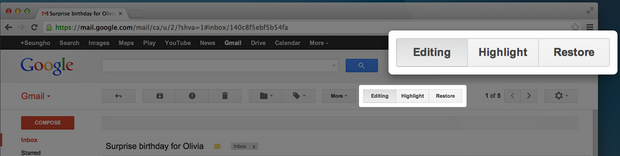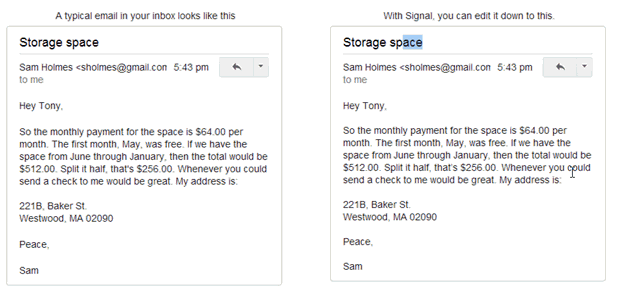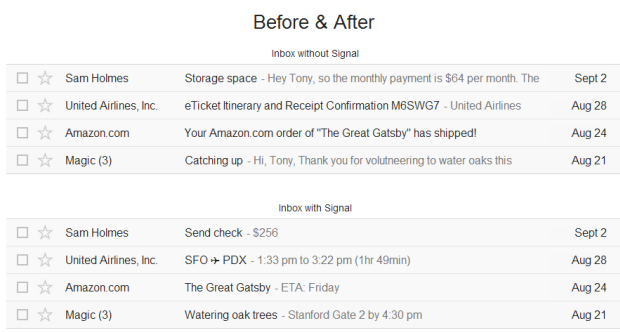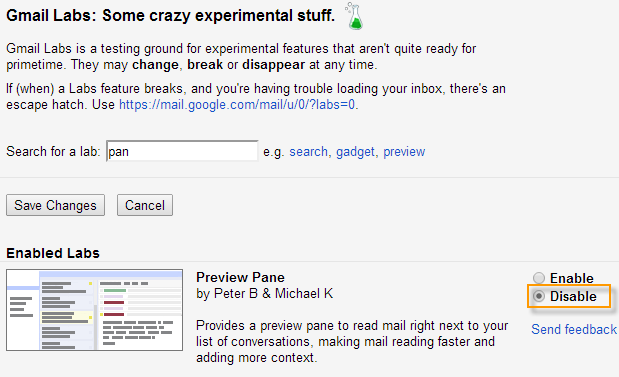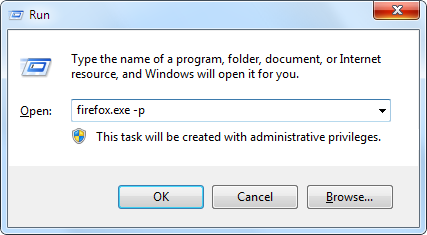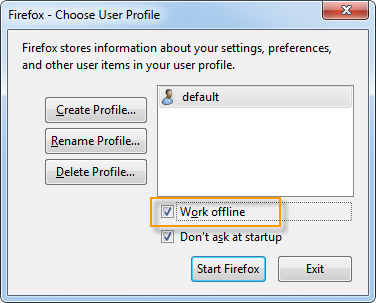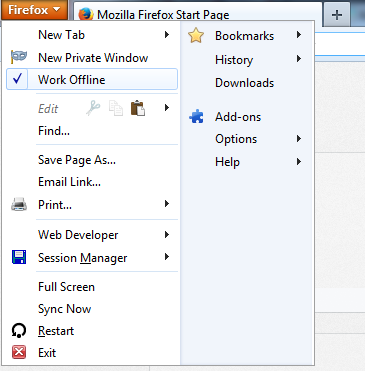On its 16th anniversary, Yahoo Mail got a fresh coat of paint along with several new features that is sure to entice a lot of users, especially those using Yahoo’s free email service. Among the new features that was announced a few hours ago, are POP3 access, conversation view, automatic mail forwarding, and advanced filters that were previously available only to Yahoo Mail Plus users. Above all, the storage space has been pumped up all the way to 1,000 GBs.
Mail Plus, on the other hand, has been renamed to Yahoo Ad Free Mail, whose subscription prices have been raised from $19.99 / year to a whopping $49.99 / year. For existing Mail Plus customers, however, the old price remains.
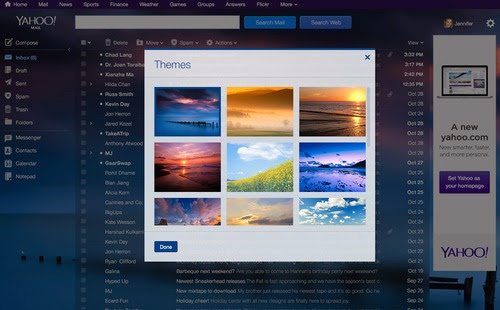
Yahoo now finally supports conversation view, a feature that allows multiple email exchanges between two parties to be viewed in a single thread as if it were a chat conversation. Actions such as searching, starring, and deleting emails can now be handled from the Actions menu that is already a part of the new Yahoo Mail for some time now.
Automatic email forwarding to non-Yahoo email addresses and POP access are two important addition that allows Yahoo Mail users to read their emails outside of the web interface. Free users can now set up their email programs to download mails to the desktop, or forward them to another email inbox.
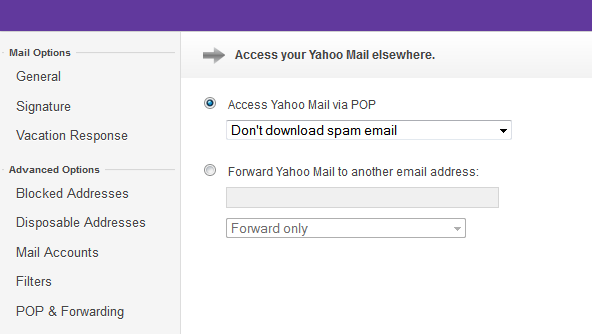
To handle spam, users now have the ability to generate disposable email addresses. The address has the format basename-keyword@yahoo.com, where the basename remains constant and keyword keeps changing. Users get to choose both the basename and keywords and they can be different from your actual email ID. You can generate multiple disposable email addresses and these can be configured to either deliver mails to your inbox or send them to a particular folder or the trash.
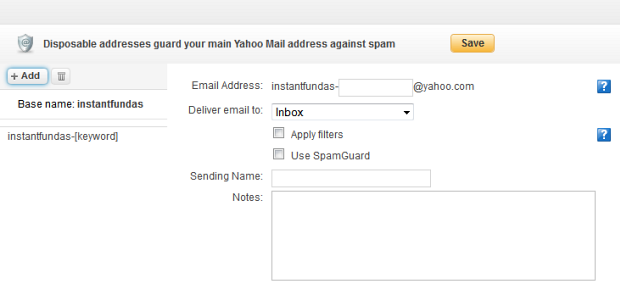
The number of filters have also been increased from 100 to 200.
The new Mail now also supports background themes, taking curated photos from Flickr, which can be seen on both the desktop as well as its mobile clients.